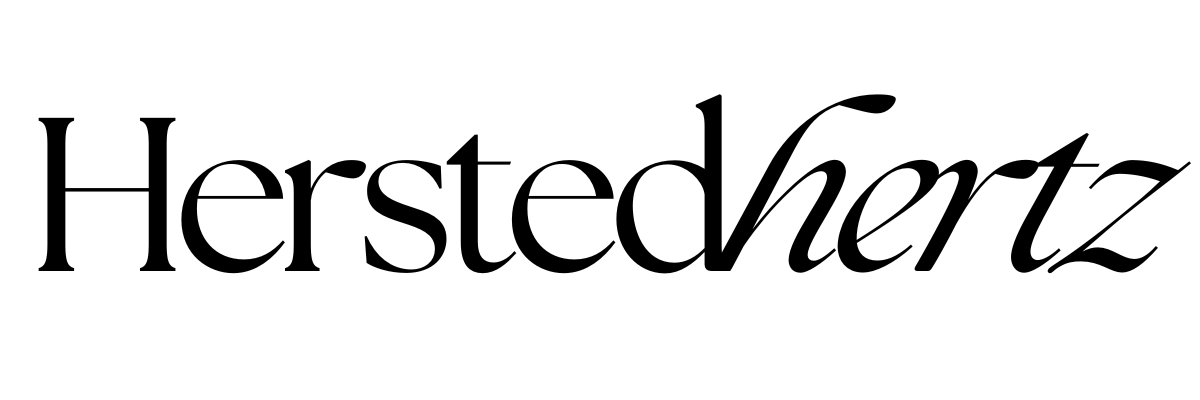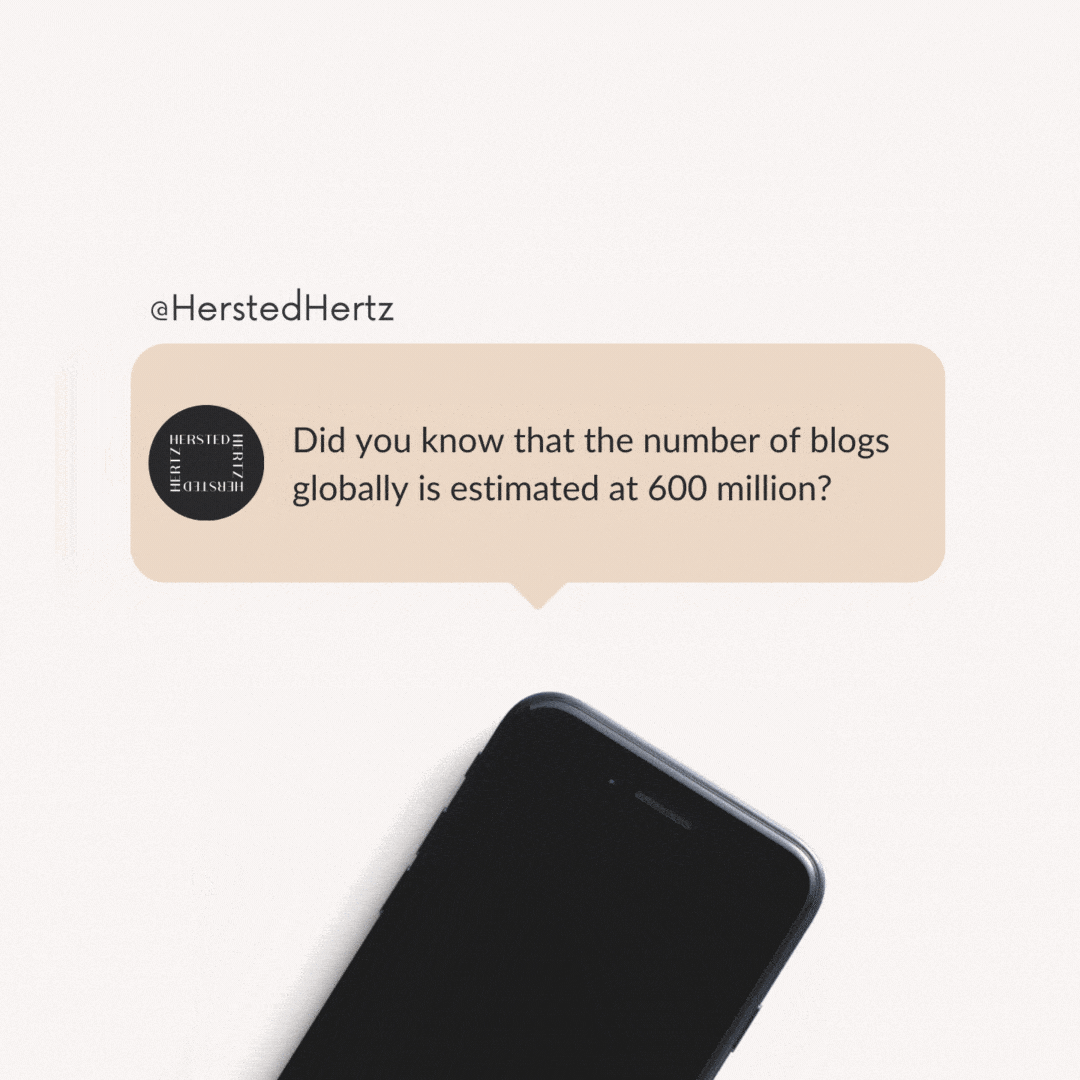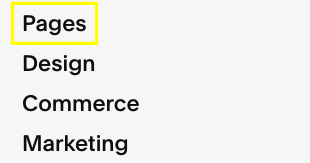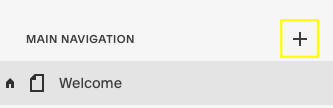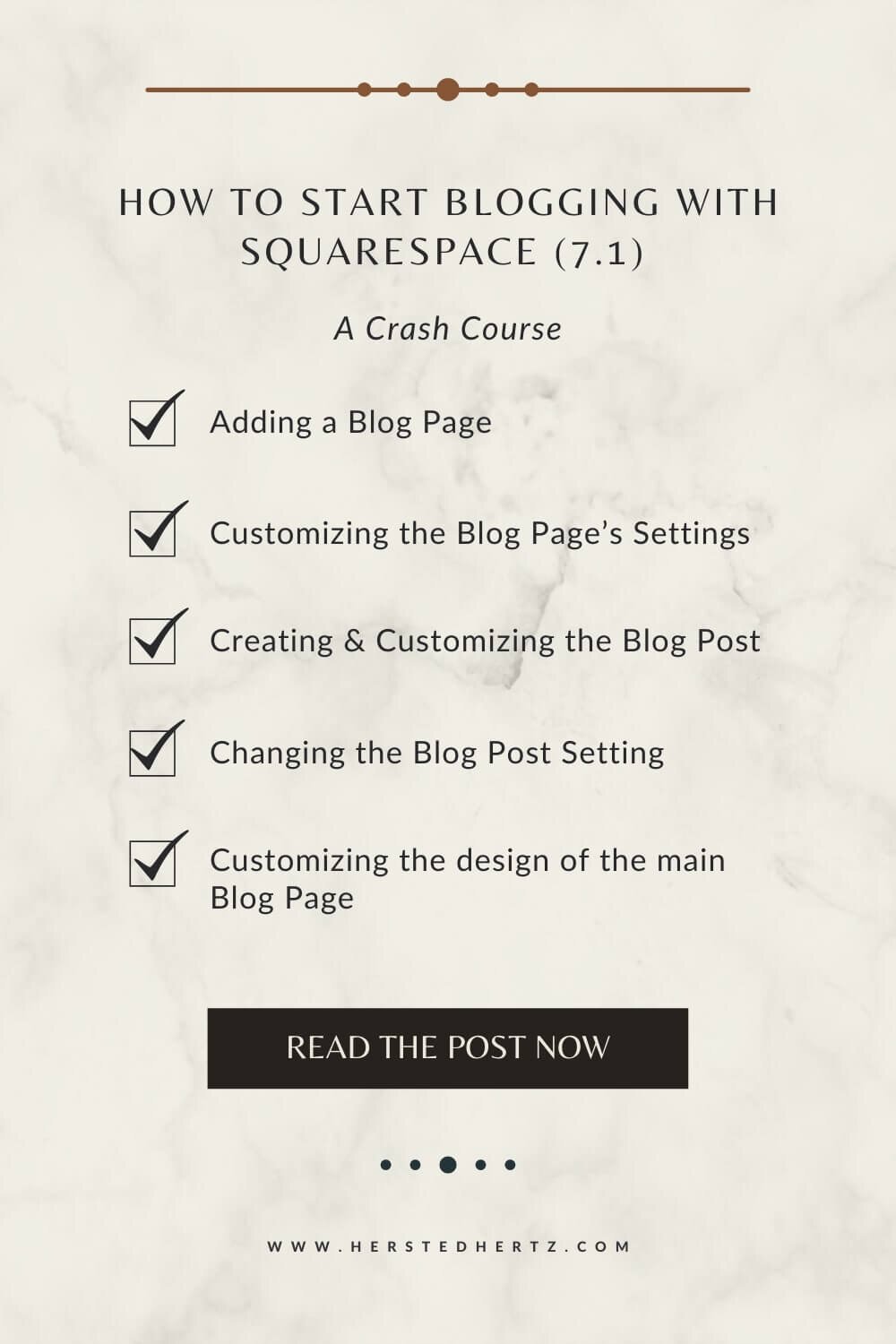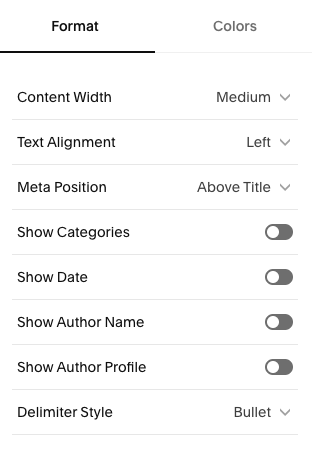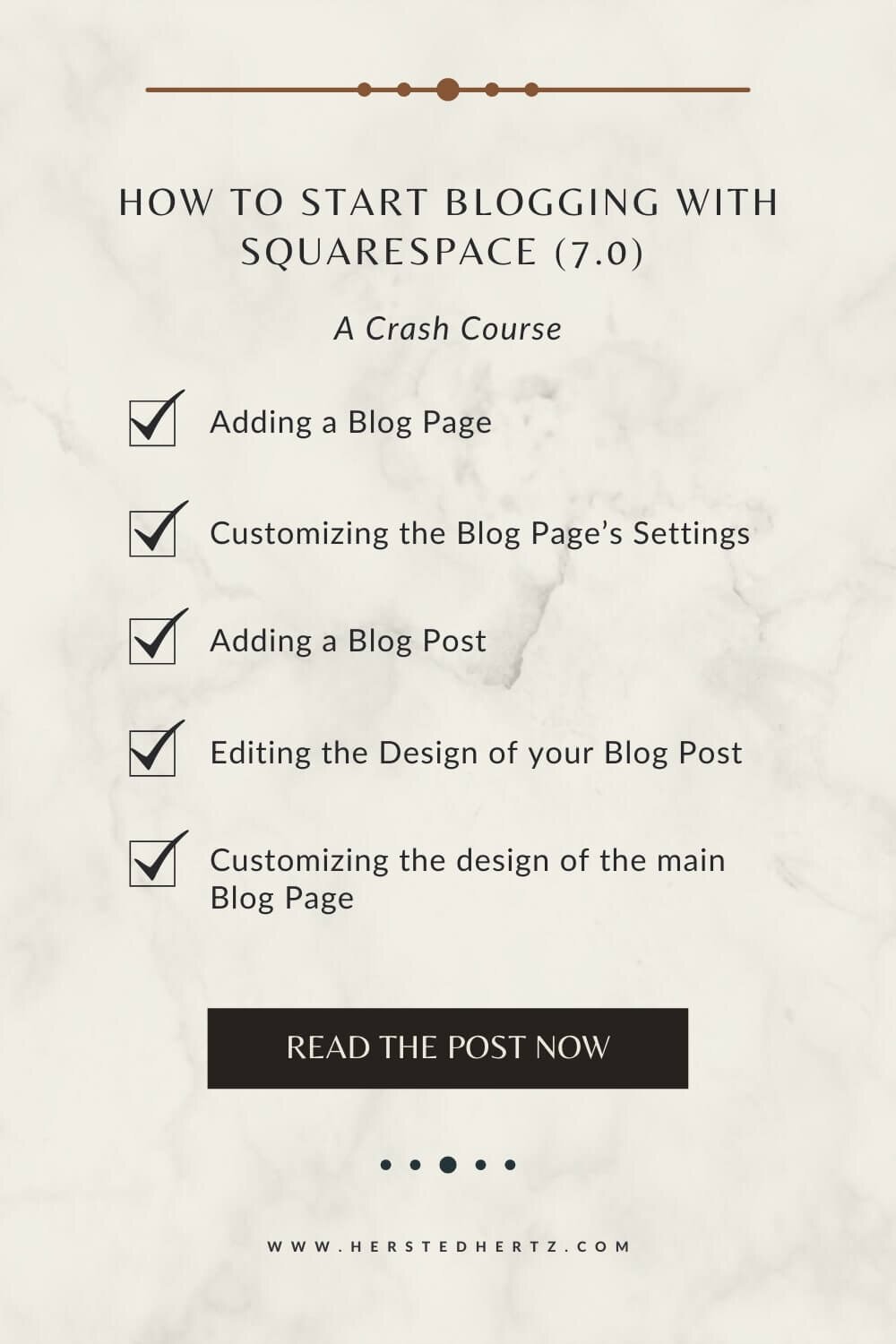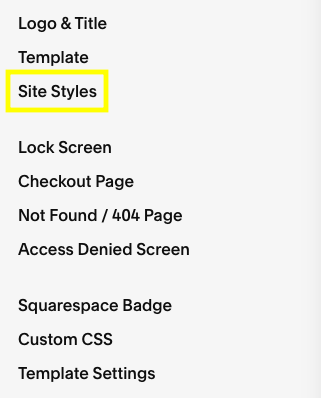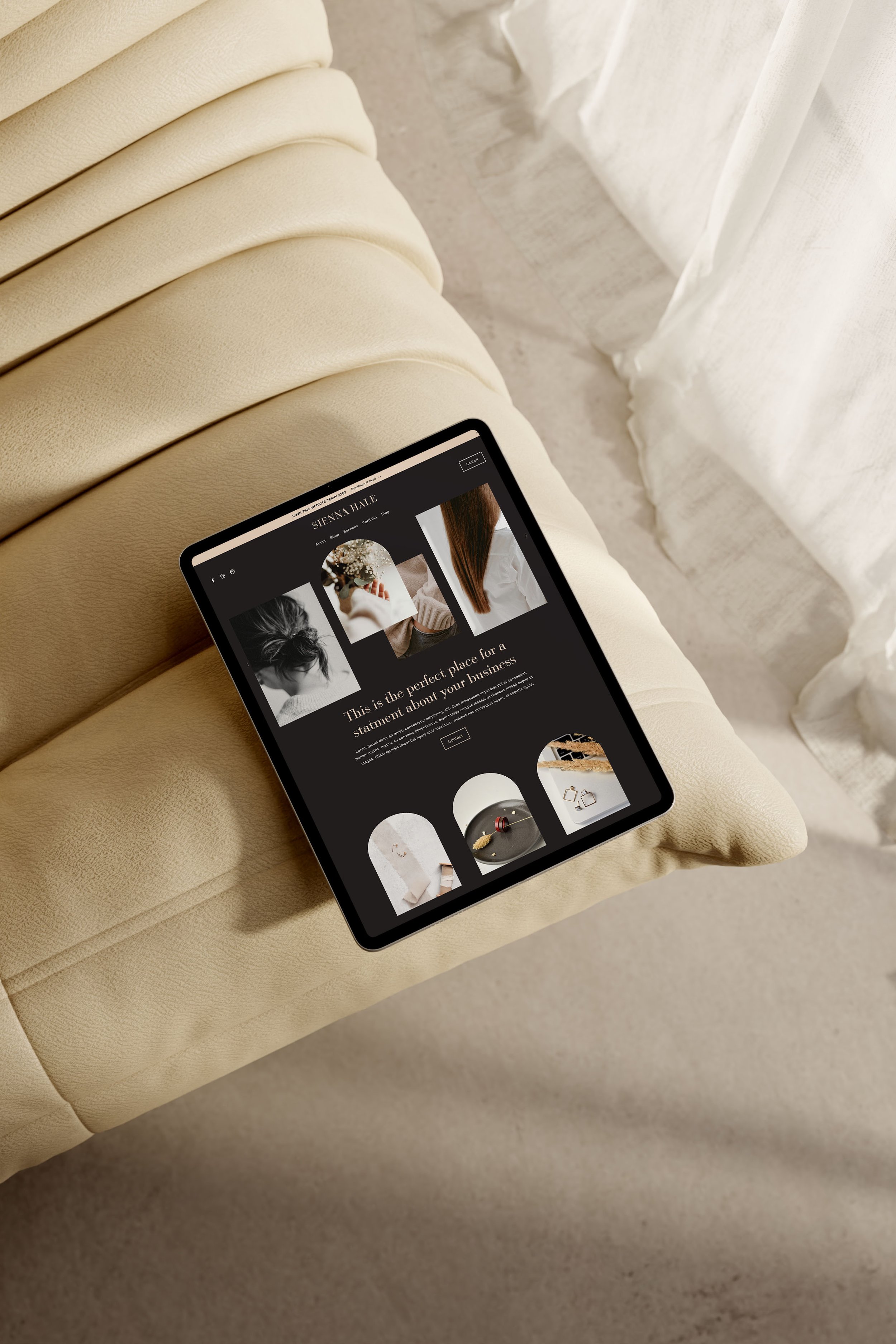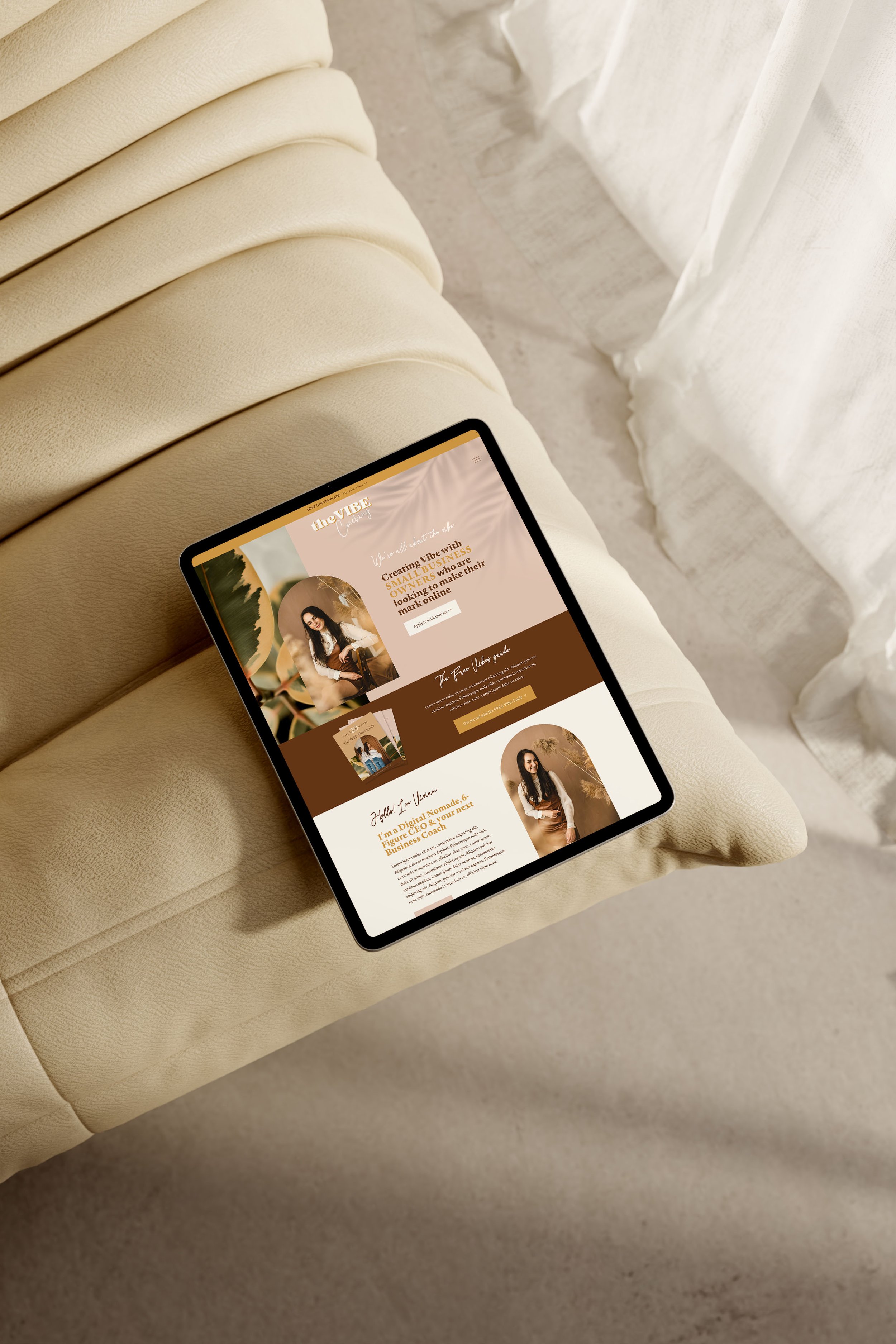How to Start Blogging with Squarespace (7.0 & 7.1)
Wanna know how I started out blogging? There's actually a couple of things I did that you might not expect. First, I literally started when I was a kid. Familiar with Tumblr? Yes, I used to blog about my daily life there, and it’s like my online diary. So then here I am, writing content about Squarespace (and a bit of self-care) to help and welcome newbies to the incredible Squarespace world.
Did you know that the number of blogs globally is estimated at 600 million?
Yes, it’s that plenty!
So if you are looking for a sign to start blogging, this is it!
This blog post will walk you through each step of setting up a Squarespace blog both in 7.0 and 7.1, yay!
Blogging for me is like my safe space. I can pour all my creative juices here and share them with the world, but of course, responsibly (more of this later). And I’m grateful to share that Squarespace is really perfect for newbies out there.
If you’re not familiar with Squarespace, basically, it’s a drag-and-drop website builder, and no coding is needed (Yay!). Just simply sign up, pick a template, customize it and start blogging.
SO LET’S START! I’D REALLY LOVE TO HELO YOU START BLOGGING LIKE A PRO!
FOR YOU NOT TO GET LOST:
For Squarespace 7.1
For Squarespace 7.0
Blogging in Squarespace 7.0 & 7.1
Trust me, setting up a blog in Squarespace is super easy! But first things first, you need to know what Squarespace version you are using.
You can read this blog post All you need to know about Squarespace 7.0 vs. 7.1 if you are unsure of what version you are using.
I divided this blog post into two; the first is the tutorial for Squarespace 7.1, while the other is for 7.0.
So, don’t be confused! You can refer to the guide above if you get lost in the middle of reading.
DONE? NOW, YOU CAN FOLLOW THE INSTRUCTIONS BELOW!
ADDING A BLOG PAGE IN SQUARESPACE 7.0 AND 7.1
Navigate to Home Menu > Pages > Click the + Icon
Collections > Click Blog
CUSTOMIZING THE BLOG PAGE’S SETTINGS 7.0 & 7.1
To customize your Blog Page’s settings, click the gear icon shown below:
Generally, you have the option of setting the number of postings per page to anywhere from one and twenty.
A few things to check:
GENERAL
URL SLUG - If the slug is "/blog," for example, the page's entire URL is http://yourdomain.com/blog.
SEO
SEO DESCRIPTION - I highly suggest adding a sentence or two about your blog. This is what will appear when your blog appears in Google.
Hot tip: Adding an SEO description is a plus for higher rankings in searches.
ADVANCED
POST DISPLAY - (Squarespace 7.0 only!) Select Excerpt or Full from the Post Display drop-down box to enable or deactivate blog post excerpts. Most people prefer the excerpt so that the visitors can choose what post they want to read.
MANAGE TAGS/CATEGORIES - This is a fast way to manage the tags and categories of your blog posts. For example, you could do it here when you want to remove a tag instead of removing it through each blog post individually.
You can leave other settings as it is, but you can always tweak it as you grow your blog in the future.
Don’t forget to click save after all the changes!
How to Start Blogging with Squarespace 7.1
CREATING A BLOG POST IN SQUARESPACE 7.1
Navigate and click the + sign to create a new post
A new post will appear like this:
Just click the Title and Body text to edit them; convenient, right?
Note: Titles must be no more than 200 characters long.
As I said earlier, Squarespace is a drag-and-drop builder. You can add different content by adding blocks. Name it, images, videos, text, spacer blocks, newsletters, buttons, and many more! Then, you can just drag and drop them wherever you like!
It’s really a plus because blogging is super fun and easy in Squarespace!
CUSTOMIZING THE DESIGN OF YOUR SQUARESPACE BLOG POST 7.1
Navigate to the pencil icon near in the top-right corner of your post like here:
From there, you can edit what your blog post will look like. For example, you can adjust the text alignment & content width, or show the date, etc. Just experiment, and you’ll see what fits your style.
But remember, these settings will apply to ALL of your blog posts.
CHANGING YOUR BLOG POST SETTINGS IN SQUARESPACE 7.1
Navigate to the Blog Page panel > Post > click the three dots > Settings
The only difference is that this setting is dedicated to the specific blog post. Therefore, I constantly tweak this setting before scheduling a post.
This page will appear:
Let’s go with the necessary settings first:
CONTENT
STATUS
Publish - Your post will be live right now.
Schedule - Post is later.
Review - Contributors can edit it later.
Draft - Will hide your post from going live.
TAGS + CATEGORIES
This will be your best friend when it comes to organizing posts. When you eventually add tons of posts, you can manage them by adding categories. Tags are used to filter out categories, so your visitors will easily find what they’re looking for.
COMMENTS ON/OFF
This depends on your preference. You can turn on or off comments in a single blog post or sitewide (navigate to settings>blogging>comment settings).
DUPLICATE
I really love this feature! I always use this before making a blog post to save time organizing all blocks repeatedly.
OPTIONS
THUMBNAIL IMAGE
You can add the Thumbnail Image of your post here. I highly recommend having one because it will show from social media to Pinterest to everywhere!
POST URL
Just pop some essential keywords of your title here. This will serve as the URL of your blog post.
EXCERPT
I recommend adding one even if I don’t display them on my site because SEO loves this.
SEO
SEO DESCRIPTION AND TITLE IMAGE
Here, I leave the title blank because it will use the blog post title instead. I basically copy and paste the excerpt that I wrote for the blog earlier here.
CUSTOMIZING THE DESIGN OF THE MAIN BLOG PAGE IN SQUARESPACE 7.1
Now it’s time to customize how your whole blog page will look! You need to make sure that it’s organized and people can easily find what they are looking for.
Navigate and click EDIT > Pencil icon.
After choosing the layout of your blog page, it’s now time to edit the fonts and colors of your blog page section.
For the fonts:
Navigate to your sidebar > Design > Fonts > Assign Styles
Look for blog settings, then save after you’re done tweaking it.
You can read this post to know how to add custom fonts: How to Add Custom Fonts to your Squarespace Website in 3 Easy Steps.
For the colors:
Navigate to Design > Colors > Color Profiles
Just pick what suits your style!
Now let’s go for Squarespace 7.0 users!
How to Start Blogging in Squarespace 7.0
ADDING A BLOG POST IN SQUARESPACE 7.0
Navigate and click the + sign to create a new post.
A new post will appear where you can find the Title and Content.
Squarespace is really my favorite! You can add blocks like images, audio, videos, quotes, lines, etc., as much as you want. Intuitively, you’ll probably know what you’ll do next, yay!
The bottom options include:
TAGS OR CATEGORIES
This will be your best friend when it comes to organizing posts. When you eventually add tons of posts, you can manage them by adding categories. Tags are used to filter out categories, so your visitors will easily find what they’re looking for.
COMMENTS ON/OFF
This depends on your preference. You can turn on or off comments in a single blog post or sitewide (navigate to settings>blogging>comment settings).
DRAFT
Publish - Your post will be live right now.
Schedule - Post is later.
Review - Contributors can edit it later.
Draft - Will hide your post from going live.
OPTIONS (Top panel):
THUMBNAIL IMAGE
You can add the Thumbnail Image of your post here. I highly recommend having one because it will show from social media to Pinterest to everywhere!
POST URL
Just pop some essential keywords of your title here. This will serve as the URL of your blog post.
EXCERPT
I recommend adding one even if I don’t display them on my site because SEO loves this.
SEO (Top panel):
SEO DESCRIPTION AND TITLE IMAGE
Here, I leave the title blank because it will use the blog post title instead. I basically copy and paste the excerpt that I wrote for the blog earlier here.
EDITING THE DESIGN OF YOUR SQUARESPACE BLOG POSTS 7.0
I recommend saving the blog post first before editing the design of your whole post.
From there, click the edit beside the title of your blog post.
Then, you can now customize the content and add blocks that you prefer.
CUSTOMIZING THE DESIGN OF THE MAIN BLOG PAGE IN SQUARESPACE 7.0
After adding a bunch of blog posts, you can now customize your blog page.
Navigate to the backend of your site and go to Pages > Blog; it will take you to the main blog page instead of the post.
BLOG PAGE INTRO
You can see the intro at the top of your page (depending on what template you are using). Here, you can add greetings like “Welcome to my awesome Blog!”. This is also the time you can add categories to show that you’re organized and viewers can fully grasp what your blog is all about.
SITE STYLES
You can edit here the fonts, colors, and other settings. Just experiment, and you’ll see what fits your aesthetic.
You can read this post to know how to add custom fonts: How to Add Custom Fonts to your Squarespace Website in 3 Easy Steps.
Don’t forget to save changes!
INTERESTED IN SOME TEMPLATES?
Ta-da! You’re now ready to start up your blog like a pro!
Of course, you can also check our free library of knowledge. We shared lots of Squarespace tips & Tricks there and, of course, guides specially crafted for Squarespace newbies; yay!
Don’t hesitate to leave a comment below if you have any questions!
Related:
Bonus content!
As I said earlier, blogging for me is like my safe space. And I want my audience to feel that too. I want you to feel comfortable going back here, reading and picking up tips & tricks whenever you want.
One suggestion is to focus on evergreen content. Yes! It is named after an evergreen tree since it retains its leaves throughout the whole season. Same with content, it remains “fresh” and relevant throughout the years (I’ll talk about this soon!).
But of course, blogging comes with the responsibility of thinking before you post. Yes, I can’t emphasize it enough. Remember, the Internet has a vast community, and truthfully after you publish anything, it’s out of your hands. So I make sure that I always write what my family and friends can be proud of.
If you liked this post, Pin it to Pinterest!
For more information, visit this post by Squarespace.