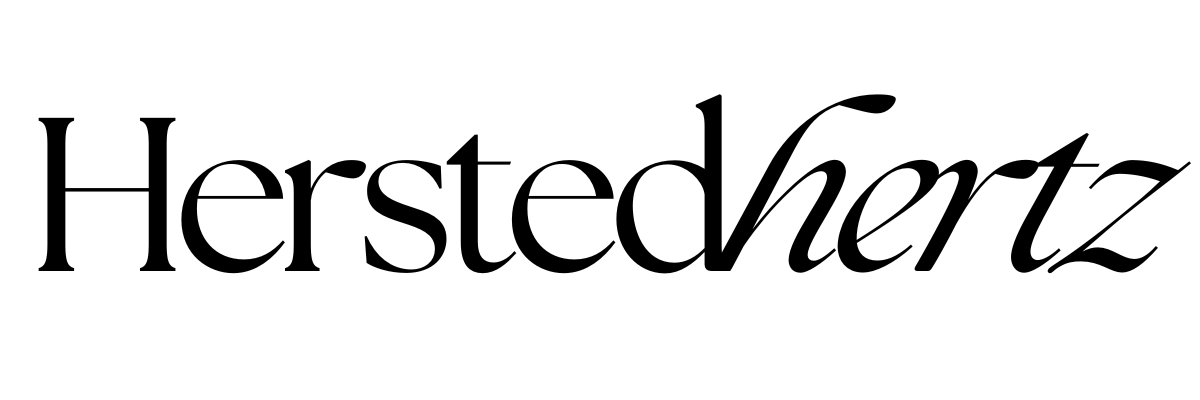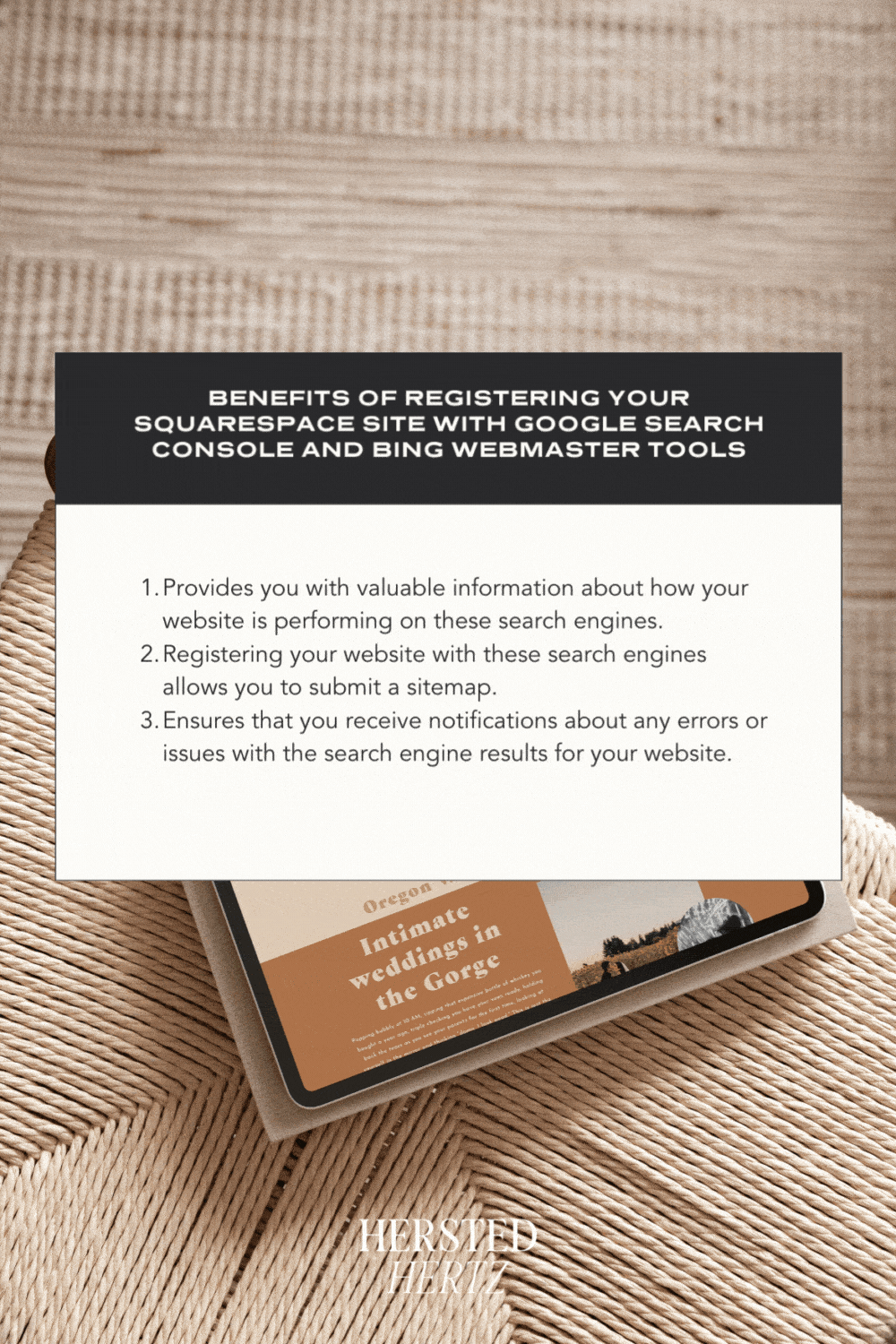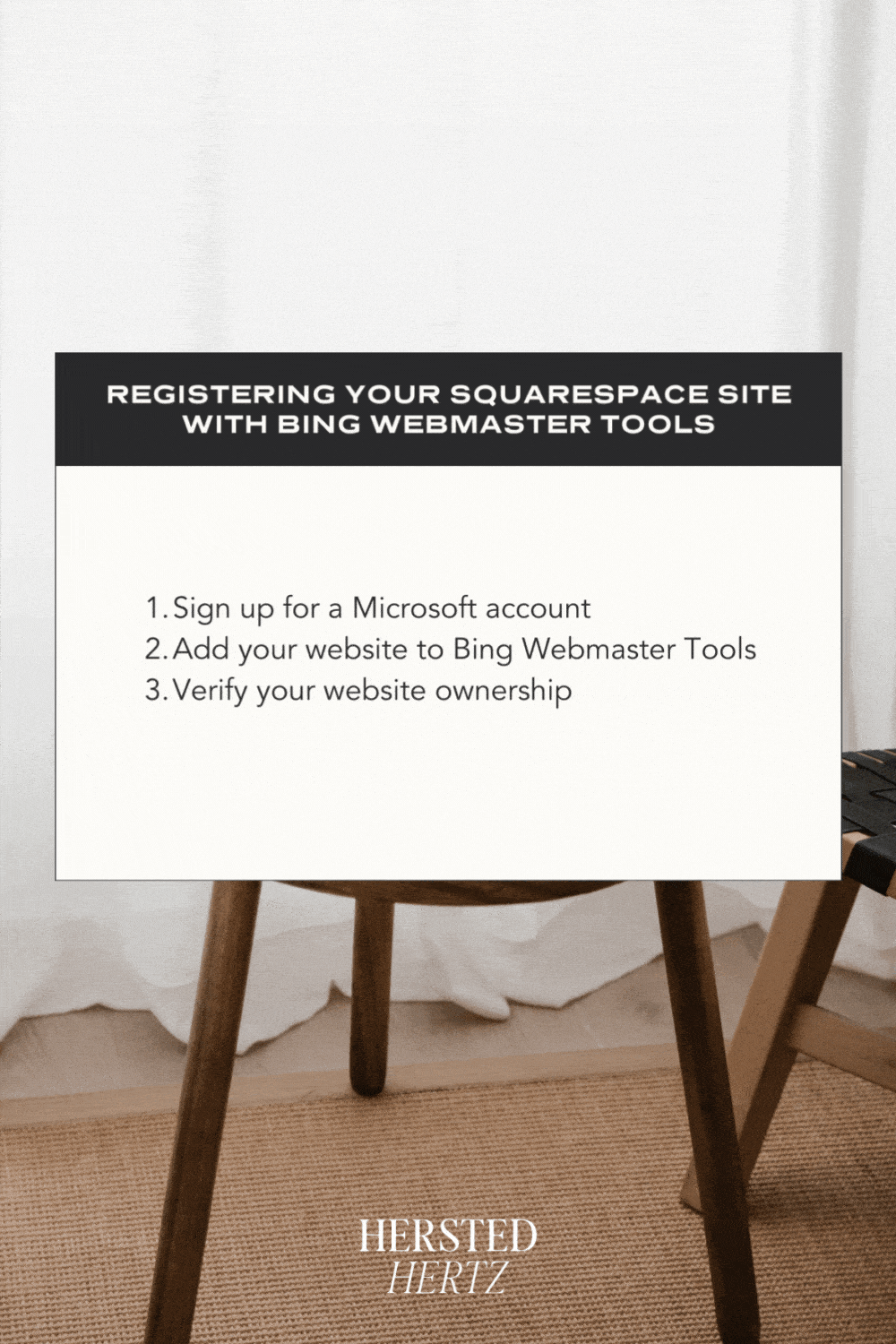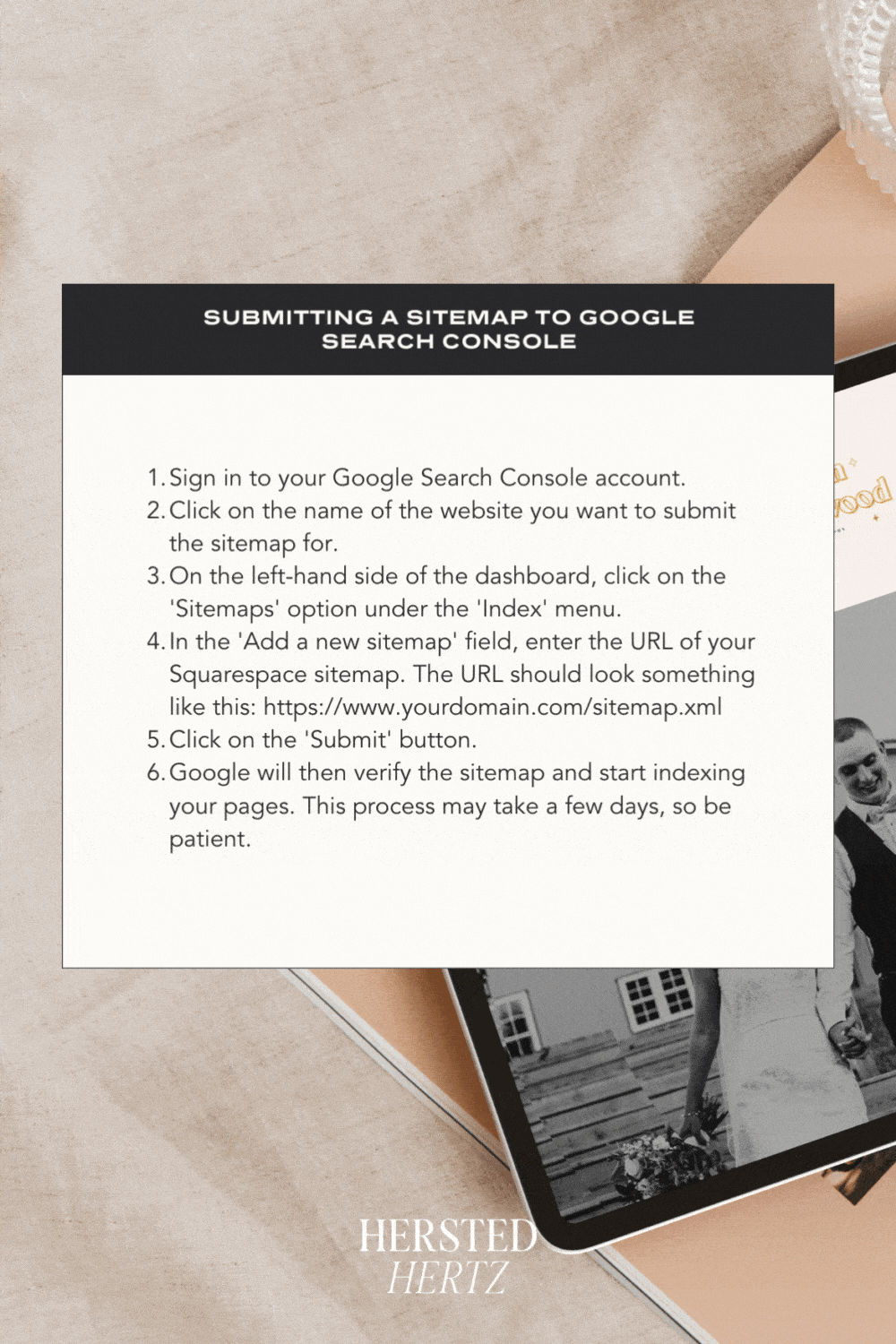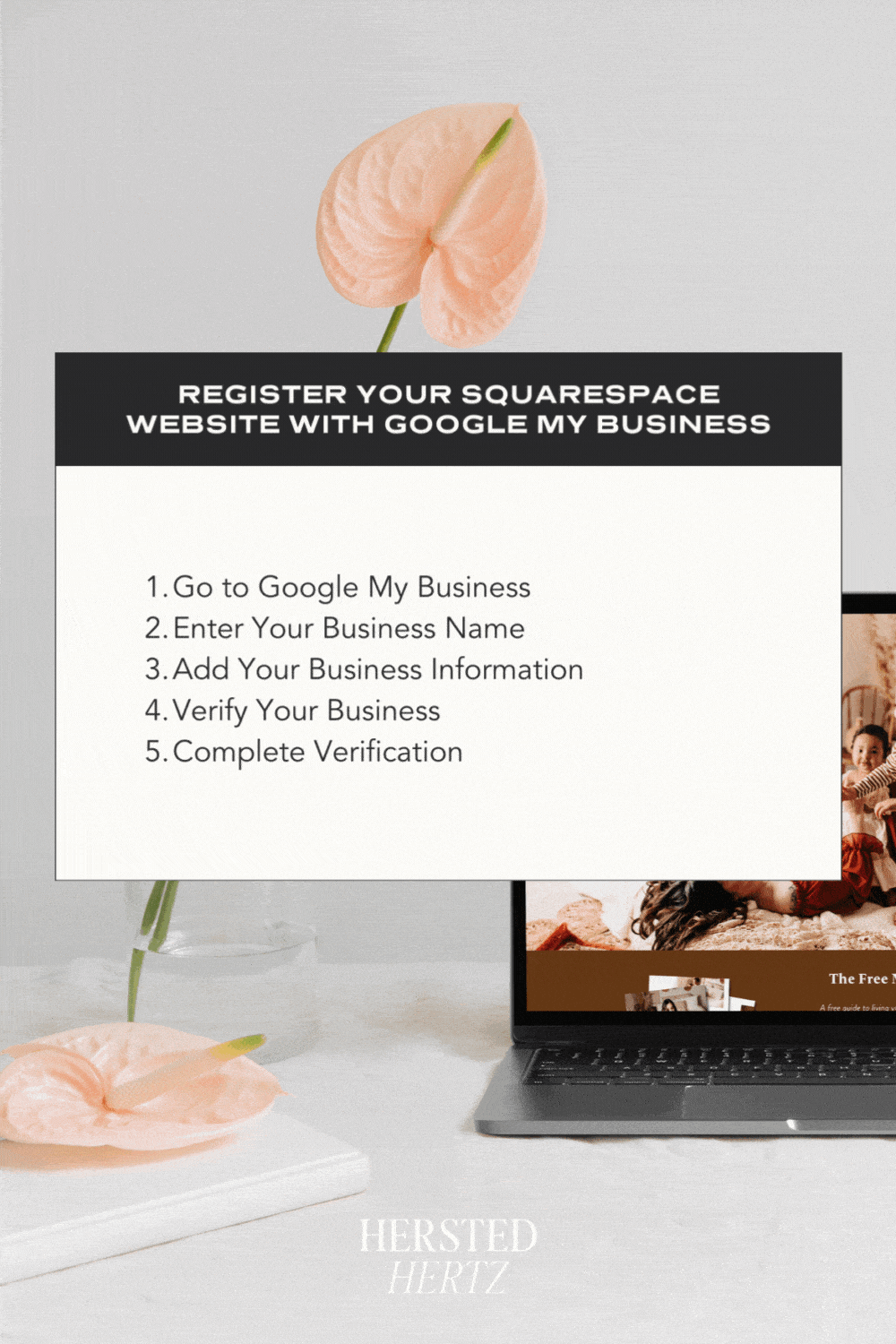3 Simple Squarespace SEO Tips to Boost Your Website Traffic
If you want to increase the traffic to your Squarespace website, here are three straightforward SEO tips that can help. Squarespace is a top-notch web development tool that is user-friendly and customizable, with SEO features that can enhance your website's visibility.
In this article, you'll learn some effective SEO techniques specific to Squarespace that can boost your website's ranking and reach your target audience. So keep reading to discover how to optimize your Squarespace website for SEO.
FOR YOU NOT TO GET LOST:
1. Register your Squarespace Site with Google Search Console and Bing Webmaster Tools
Squarespace is a powerful website builder that allows anyone, regardless of technical ability, to create stunning websites with ease. However, simply having a website is only half the battle. To ensure that your website reaches your intended audience, it's critical to optimize your site speed make it for search engines. This is where search engine optimization (SEO) comes into play.
SEO is the process of optimizing your website to improve its visibility on search engines like Google and Bing. By improving your website's visibility on search engines, you can attract more visitors to your site and ultimately grow your business.
One of the most important aspects of SEO is registering your website with search engines. By doing this, you can ensure that your website is indexed by search engines and appears in search results when people search for keywords related to your business. Fortunately, Squarespace makes it easy to register your website with search engines like Google and Bing.
Benefits of registering your Squarespace site with Google Search Console and Bing Webmaster Tools
Firstly, registering your Squarespace site with Google Search Console and Bing Webmaster Tools provides you with valuable information about how your website is performing on these search engines.
You can view data about the number of clicks, impressions, and rankings of your website on both Google search results and Bing. This information is vital in determining the effectiveness of your SEO efforts and identifying areas that need improvement.
With this data, you can optimize your blog post website content to better suit your audience's search queries, resulting in increased traffic and better engagement.
Secondly, registering your website with these search engines allows you to submit a sitemap. A sitemap is a file that contains a list of all the pages on your website.
This helps search engines crawl and index each page, title, and description on mobile pages of your website more efficiently. With a sitemap, you can ensure that your website is fully crawled and indexed by search engines, improving your search engine results page rankings. This can ultimately lead to more visitors discovering your website and engaging with your content.
Lastly, registering your website with Google Search Console and Bing Webmaster Tools ensures that you receive notifications about any errors or issues with the search engine results for your website.
This enables you to address these issues promptly, preventing them from affecting your website's visibility on search engines and the mobile search results. For example, you may receive alerts about broken links or pages that are not indexed correctly.
By fixing these issues, you can ensure that your website is performing optimally on search engines and providing a positive user experience for your site visitors too.
Registering your Squarespace site with Google Search Console
Using the Easy Squarespace Way follow these steps:
In your Squarespace dashboard, navigate to Analytics > Search Keywords
Click the black “Connect” button
In the popup window, enter your Google Account login details to sign in
When prompted, click the blue “Allow” button to authorize Squarespace to connect with Google Search Console
Or use the normal "Google" way.
Signing up for a Google account
The first step in registering your Squarespace site with Google Search Console is to sign up for a Google account if you don’t already have one. To do this,
Adding your website to Google Search Console
Once you have a Google account, go to Google Search Console and sign in with your Google account credentials. Then, click on the ‘Add Property’ button and enter your website URL. Click ‘Continue’ and follow the prompts to verify your website ownership.
Verifying your website ownership
There are several ways to verify your website ownership, including uploading an HTML file to your website or adding a meta tag to your website’s code. Squarespace has a built-in feature that allows you to add a meta tag to your website’s header code. To do this, go to ‘Settings’ > ‘Advanced’ > ‘Code Injection’ and paste the Google verification code into the header code injection box.
Submitting a sitemap to Google Search Console
Submitting a Squarespace sitemap to Google Search Console is a crucial step in ensuring that your website is visible to your target audience. Here's how you can do it:
Sign in to your Google Search Console account.
Click on the name of the website you want to submit the sitemap for.
On the left-hand side of the dashboard, click on the 'Sitemaps' option under the 'Index' menu.
In the 'Add a new sitemap' field, enter the URL of your Squarespace sitemap. The URL should look something like this: https://www.yourdomain.com/sitemap.xml
Click on the 'Submit' button.
Google will then verify the sitemap and start indexing your pages. This process may take a few days, so be patient.
By submitting your Squarespace sitemap to Google Search Console, you are ensuring that Google can crawl and index all the web pages used on your site website more efficiently. This can result in better search engine rankings and increased visibility for the pages on your site website.
Registering your Squarespace site with Bing Webmaster Tools
Signing up for a Microsoft account
To register your Squarespace site with Bing Webmaster Tools, you need to sign up for a Microsoft account if you don't already have one. Go to the Bing Webmaster Tools website and click on the ‘Sign Up’ button. Enter your Microsoft account details or create a new account if you don't have one.
Adding your website to Bing Webmaster Tools
After signing up, click on the ‘Add a Site’ button and enter your website's URL. Click ‘Add’ and follow the prompts to verify your website ownership.
Verifying your website ownership
Similar to Google Search Console, there are several ways to verify your website ownership on Bing Webmaster Tools. One of the easiest ways is to add a meta tag to your website's header code. To do this, go to ‘Settings’ > ‘Advanced’ > ‘Code Injection’ on your Squarespace site and paste the Bing verification code into the header page title code injection box.
Submitting a sitemap to Bing
To submit a site title meta description, sitemap or web page to Bing, go to the ‘Configure My Site’ section and click on ‘Sitemaps’. Enter your site title on page seo or sitemap URL and click ‘Submit’. Bing Webmaster Tools will then crawl your website and index your pages.
FAQ
-
Yes, it's recommended that you register your Squarespace site with both Google Search Console and Bing Webmaster Tools. While Google is the most popular search engine, Bing is still used by a significant number of people, especially those using Microsoft devices. By registering your squarespace sites with both, you can ensure that your website is visible to a larger audience.
-
Yes, you can register your blog post Squarespace site with other search engines like Yahoo and Yandex, but Google and Bing are the most important ones. While other search engines may not have as large a user base as Google and Bing, it's still worth registering your blog post on squarespace sites and websites with search engine algorithms for them to increase your website's visibility.
-
If you encounter issues during the registration process, the first step is to refer to Squarespace's SEO checklist or help center for assistance. These resources provide detailed information on how to register your website with Google Search Console and Bing Webmaster Tools, as well as how to troubleshoot common issues. If the issue persists, you can contact Squarespace customer support for further assistance.
-
Yes, it's possible to unregister your Squarespace site from Google Search Console or Bing Webmaster Tools. To do so, simply go to the respective search engine's dashboard and remove your site from the list of registered properties. However, keep in mind that unregistering your site will remove all the data associated with it, so make sure you have a backup if you need to re-register later.
2. Using keyword research tools to improve Squarespace SEO
As a business owner or marketer, you want to make sure that your Squarespace website is optimized for search engines. One of the most effective ways to achieve this is by conducting keyword research. Keyword research helps you identify the most relevant and profitable keywords for your website, allowing you to target your audience and increase your site visitors online visibility.
But how do you conduct keyword research, and what tools should you use for search results? In this article, we’ll show you how to use Ahrefs or Semrush to perform keyword research and improve your Squarespace SEO.
we will focus on keywords tools in this article but here are some main things to remember when doing keyword research.
Identify your goals: Before you begin your keyword research, it's essential to identify your goals. What are you trying to achieve with your website? Are you looking to increase sales, generate leads, or build brand awareness? Once you've identified your goals, you can focus on finding keywords that will help you achieve them.
Conduct a brainstorming session: Start by brainstorming a list of keywords related to your business or website. These could include product names, industry terms, and common phrases your customers use to describe your business. Don't worry about search volume or competition at this stage; just focus on generating a comprehensive list of keywords.
Use keyword research tools: There are numerous keyword research tools available, such as Google Keyword Planner, Ahrefs, and Semrush. These tools can help you identify the search volume, difficulty, and competition of specific keywords. By using these tools, you can determine which keywords are worth targeting and which ones to avoid.
Analyze your competitors: Analyzing your competitors' keywords can provide valuable insights into the keywords you should target. Use tools like Ahrefs or Semrush to identify the keywords your competitors are ranking for and try to replicate their strategies.
Consider long-tail keywords: Long-tail keywords are more specific keyword phrases that are less competitive and have lower search volume. Targeting long-tail keywords can help you attract more targeted traffic to your site and improve your conversion rates.
Use keyword modifiers: Keyword modifiers are words that you can add to your target keywords to make them more specific. For example, "best," "review," or "buy" are common keyword modifiers that can help you attract visitors who are closer to making a purchase.
Test and refine: Conducting keyword research is an ongoing process that requires testing and refinement. Monitor your website's rankings and traffic to see how well your targeted keywords are performing. If necessary, adjust your strategy to target different keywords or modify your content to better suit your audience's search queries.
The Power of Keyword Research Tools
Keyword research tools like Ahrefs or Semrush can help you identify the most relevant and profitable keywords for your website. These tools allow you to:
Conduct in-depth keyword research: By entering a keyword or phrase, you can get a list of related keywords, their search volume, and their level of competition.
Analyze your competitors’ keywords: You can see which keywords your competitors are ranking for and use that information to optimize your own website.
Monitor your keyword rankings: You can track your keyword rankings over time and make adjustments to your SEO strategy as needed.
Using Ahrefs to Conduct Keyword Research
Ahrefs is a powerful keyword research tool that offers a suite of SEO tools, including keyword research, competitor analysis google analytics, and backlink analysis. Here’s how to use Ahrefs to conduct keyword research for your Squarespace website:
Enter your website URL into Ahrefs’ Site Explorer tool. This will give you an overview of your website’s backlinks, organic search traffic, and top-performing pages.
Click on the “Organic search” tab to see which keywords your website is ranking for. You can sort the results by search volume, keyword difficulty, and other metrics.
Use the “Keyword Explorer” tool to find new keyword ideas. Enter a keyword or phrase related to your business, and Ahrefs will generate a list of related keywords, their search volume, and their level of competition.
Analyze your competitors’ keywords. Enter your competitors’ URLs into Ahrefs’ Site Explorer tool to see which keywords they’re ranking for. You can use this information to identify gaps in your own SEO strategy.
Using Semrush to Conduct Keyword Research
Semrush is another powerful keyword research tool that offers a wide range of SEO tools. Here’s how to use Semrush to conduct keyword research for your Squarespace website:
Enter your website URL into Semrush’s “Domain Overview” tool. This will give you an overview of your website’s organic search traffic, backlinks, and top organic search keywords.
Click on the “Organic Research” tab to see which keywords your website is ranking for. You can sort the results by search volume, keyword difficulty, and other metrics.
Use the “Keyword Magic Tool” to find new keyword ideas. Enter a keyword or phrase related to your business, and Semrush will generate a list of related keywords, their search volume, and their level of competition.
Analyze your competitors’ keywords. Enter your competitors’ URLs into Semrush’s “Organic Research” tool to see which keywords they’re ranking for. You can use this information to identify gaps in your own SEO strategy.
Keyword research is an essential aspect of any successful SEO strategy. By using tools like Ahrefs or Semrush, you can identify the most relevant and profitable keywords for your Squarespace website, optimize your content, and improve your search engine rankings. Whether you’re just starting out or looking to take your SEO to the next level, incorporating keyword research into your strategy is a must. So go ahead, give it a try and see the difference it can make for your online presence.
FAQ
-
Both tools offer powerful keyword research capabilities, so it ultimately comes down to personal preference and budget. Ahrefs is generally considered to be more comprehensive when it comes to backlink analysis, while Semrush is known for its all-in-one SEO toolkit, which includes social media and content marketing tools. We recommend trying out both tools to see which one works best for your needs.
-
Absolutely! Keyword research tools like Ahrefs or Semrush are powerful tools that can help you identify the most relevant and profitable keywords for your Squarespace website and mobile web pages here, allowing you to optimize your mobile pages and content and improve your search engine rankings.
-
Keyword research is an ongoing process. As search trends and user behavior change, it’s important to continually review and update or optimize your site and perform keyword research strategy to ensure that you’re targeting the most relevant keywords for your audience. We recommend conducting keyword research at least once a quarter, or whenever you make significant changes to your website or content strategy.
-
While Ahrefs and Semrush are considered to be the gold standard when it comes to keyword research tools, there are, titles and descriptions, also a number of free options available, such as Google Keyword Planner and Ubersuggest. While these tools may not offer the same level of functionality as paid tools, they can still be a valuable resource for conducting basic keyword research.
-
Once you’ve conducted keyword research and identified the most relevant and profitable keywords for your Squarespace website or blog posts to post, you can use this information to optimize your content. This includes incorporating keywords into your blog posts, page titles and descriptions, meta descriptions, and content, as well as creating new content that targets specific keywords. It’s important to remember, however, that keyword stuffing can actually harm your SEO rankings, so make sure to use keywords in blog posts in a natural and relevant way.
-
Keyword research is just one aspect of SEO, so it’s important to use a variety of tools to optimize your Squarespace website. This includes tools for backlink analysis, content creation, and social media management, among others. Some popular SEO tools include Google Analytics, Moz, and Yoast SEO. It’s important to find the right combination of tools that work best for your needs and budget.
3. Register your Squarespace Website with Google my Business
Having a website for your business is crucial in today's digital age. However, simply having a website is not enough. It needs to be optimized for search engines to ensure that it is visible to potential customers. This is where Google My Business comes in. It is a free tool offered by Google that allows businesses to manage their online presence across the search engine and other Google platforms, including Google Maps. In this article, we will discuss how you can register your Squarespace website with Google My Business and improve optimize your site for SEO visibility.
There are several benefits to registering your Squarespace website with Google My Business. Let's take a look at a few:
Improve your local SEO visibility: By registering your business on Google My Business, you increase the chances of your website appearing in search results when someone searches for a product or service related to your business.
Stand out in local search results: Your Google My Business profile can include important information about your business such as your address, phone number, business hours, website URL, and customer reviews, making it easier for potential customers to find and contact you.
Get listed on Google Maps: When you register your business with Google My Business, you can also get listed on Google Maps, making it easier for people to find your business's physical location.
Why Register Your Squarespace Website with Google My Business?
How to Register Your Squarespace Website with Google My Business
Registering your Squarespace website with Google My Business is a straightforward process. Follow these simple steps:
Step 1: Go to Google My Business
The first step is to go to the Google My Business website and sign in with your Google account. If you don't have a Google account, you will need to create one.
Step 2: Enter Your Business Name
Once you have signed in, you will need to enter your business name in the search bar. If your business is already listed on Google, it will appear in the drop-down menu. Select it and proceed to the next step. If your business is not listed, click on "Add your business to Google".
Step 3: Add Your Business Information
In this step, you will need to add your business information, including your address, phone number, website URL, and business category. Make sure to fill in all the required fields accurately.
Step 4: Verify Your Business
After you have entered your business information, Google will ask you to verify your business. You can choose to verify your business by mail or phone. If you choose to verify by mail, Google will send a postcard to your business address with a verification code. If you choose to verify by phone, Google will call the phone number you provided and give you a verification code.
Step 5: Complete Verification
Once you have received your verification code, go back to the first page title on Google My Business website and enter the code to complete the verification process. After verification, your Squarespace website should appear at your location on Google Maps.
In today's digital age, it's important to have a strong online presence for your business. Registering your Squarespace website with Google My Business is a great way to improve your SEO visibility and make it easier for potential customers to find you. With the simple steps outlined in this article, you can easily get your website listed on Google Maps and start reaping the benefits of increased visibility. So what are you waiting for? Register your Squarespace website with Google My Business today and watch your business grow!
-
Yes, you need a physical address to register your business on Google My Business. However, if you don't have a physical storefront, you can still register your business as a service area business. This is suitable for businesses that operate within a particular geographic area but don't have a physical storefront.
-
Yes, you can have multiple locations under one Google My Business account. This is especially helpful for businesses that have multiple physical storefronts or service areas. You can manage all your business locations from one central account, making it easier to update your business information and monitor customer reviews.
-
Yes, Google My Business is free. There are no fees or charges to register your business on the platform or use any of its features. However, Google does offer paid advertising options, such as Google Ads, that can help boost your business's visibility in search results.
-
It can take up to a week for your Squarespace website to appear on Google Maps after verification. This is because Google needs to verify the information you provided and ensure that it meets their guidelines for business listings.
-
Yes, you can edit your business information anytime after verification by logging into your Google My Business account. You can update your business name, address, phone number, website URL, business hours, and other information as needed. It's important to keep your business information up-to-date to ensure that potential customers can find accurate information about your business.
-
Yes, you can respond to customer reviews on Google My Business. This is a great way to engage with your customers, address any concerns or issues they may have, and show your appreciation for positive feedback. Responding to customer reviews can also help improve your business's reputation and credibility.
-
There are several ways to optimize your Google My Business profile for better SEO visibility. First, make sure your business information is complete and accurate, including your business name, address, phone number, website URL, and business hours. You can also add photos and videos to your profile to showcase your business and attract potential customers. Additionally, encourage customers to leave reviews and respond to all reviews promptly and professionally. Finally, regularly update your business information and post relevant content to your profile to keep it fresh and engaging.
RELATED:
The SEO trick every Blogger avoids using - Why I suggest you should use it
Spring Clean your Website - 6 things you can do within an Hour!
Why Mobile-Friendly Design Should be your Number One Goal for your Squarespace Website
Show your Visitors you are Serious - Why your Website Needs GDPR, Cookie, and Privacy Policy
If you liked this post, Pin it to Pinterest!