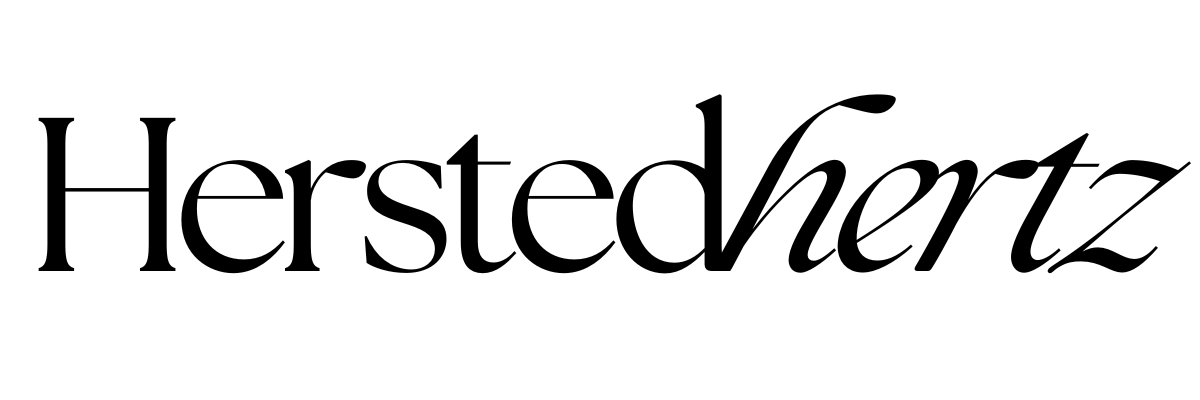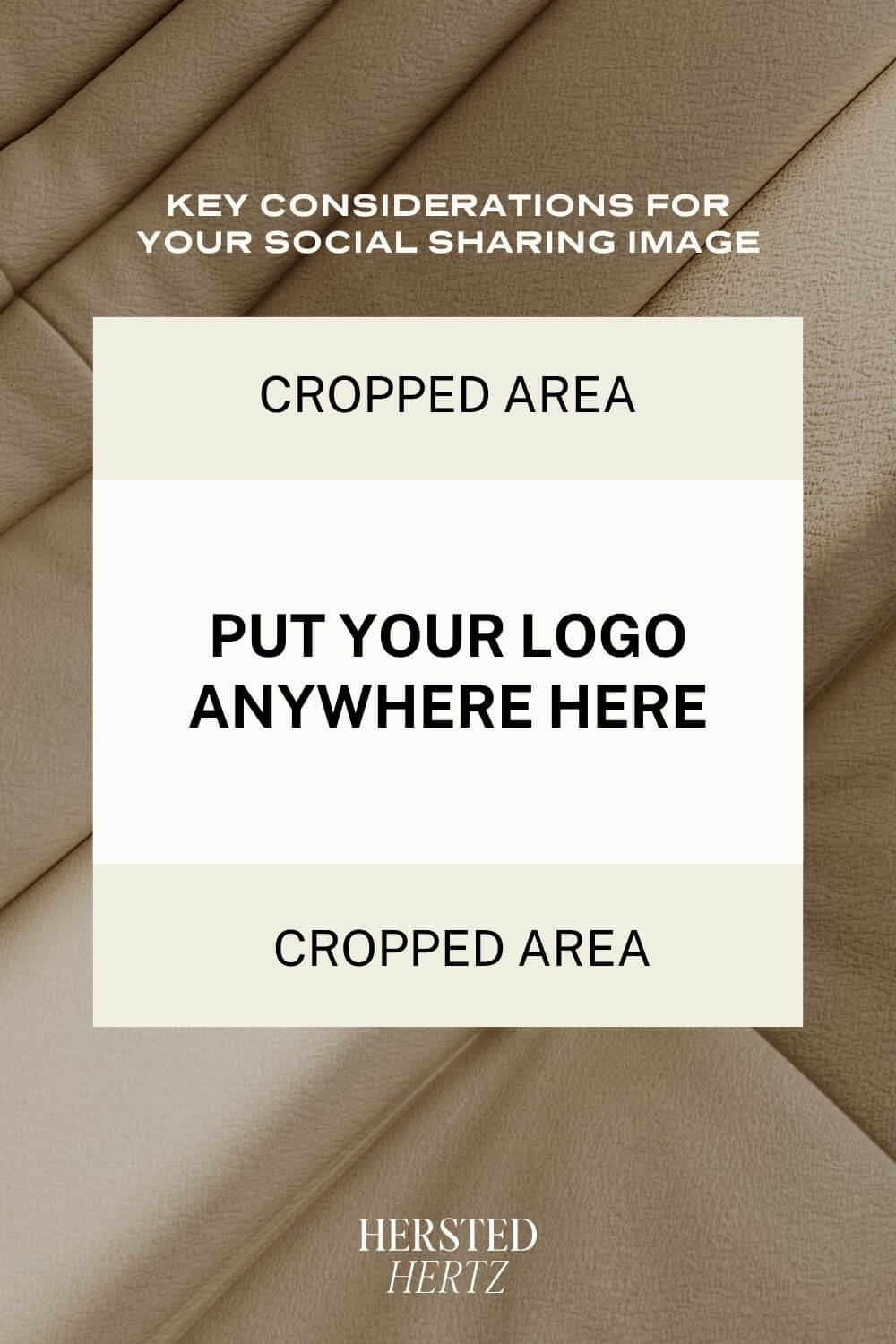Why you Need to Update your Social Sharing Image on Squarespace + How you do it! [UPDATED 2023]
Welcome to another episode of our talk about Marketing in Squarespace.
Yes! Marketing is everything; that’s why it’s vital to optimize every option as much as possible.
In my previous blog posts, I talked about 5 Places to Share your Social Media Links on your Squarespace Website, Custom Social Share Button on Squarespace - How to Improve your Website’s Marketing, etc. You can check our blog to know more about each topic.
Today, I’ll talk about why you need to check your social sharing image and some tips and tricks for that beautiful branding.
Remember that not-so-boring art class back in high school? Your teachers repeatedly dive into every art element that you really don’t know why you are doing it. Well, except for art moms (like me), I get really excited with every art class I take. And now, everyone is into the business. You realize that all those boring lessons are essential in establishing the branding you need for your business.
FOR YOU NOT TO GET LOST:
What are Social Sharing Images?
In Facebook, there is that tiny logo that comes with every click we make in every post that we share. That’s precisely what a social sharing image is; social sharing images are the thumbnail icons that appear when you post links on platforms like Facebook. These images play a crucial role in how your content is perceived when shared on social media.
Let me take you first to how to upload your own social sharing image:
Go to your Home Menu.
Navigate to Design and select Social Sharing.
Click on Upload an Image.
That's it! It's as simple as that. However, there are a couple of key considerations when crafting your social sharing image.
Key Considerations for Your Social Sharing Image
SIZE
When you post a link on Facebook, the size of the post and comment is different.
For Facebook – 1200 x 630 px
For Twitter – 1024 x 512 px or 19:9 ratio
For Pinterest – 735 x 1100 px or 2:3 ratio
For LinkedIn – 1200 x 628 pixels
To get that formula right, you need to upload a social sharing image that is square but nothing relevant at the top or bottom to make sure that it won’t be cropped. You can just put your logo or content in the middle.
Formats in social media are really unpredictable, but the good news is I’ve curated a guideline for you to follow.
2. FILE FORMAT
Upload your file with a jpg format or a non-transparent png format. Note that png files with transparent backgrounds may appear different from your original file.
Reminder: When you upload a new logo, it won’t apply to your previous posts; it will only apply to your future posts.
PRO TIP: If your logo doesn’t appear in an instant, don’t worry because sometimes it can take a while for Facebook to update this stuff. Still not working? You can also clear your cache!
Okay, still not working? (Grr!) Let’s use our friendly tool - the Facebook Debugging Tool.
Sometimes you need to force your way to make things work!
Log in, and enter your URL.
Click the Debug button.
If you don't see the new Social Sharing Logo, click the Scrape Again button. You may have to do it a few times.
Check if it’s working by posting in your timeline. You can use the only me option if you don’t want your friends to see your post.
The Importance of Your Social Sharing Image
A PICTURE IS WORTH A 1000 WORDS
As a person with an attention span of fewer than 15 seconds, catchy images are everything. This proves that the power of imagery is vital in advertising. Indeed, it’s true that social media is cluttered; lots of news is everywhere. So, make sure that your social sharing image stands out for your audience to better recognize your branding.
Even though the cropped area is not seen in posts, you can always be creative when it comes to some attractive designs. The more visually appealing it is to your audience, the more they’ll remember your brand. Remember to apply what you learned from your art class!
CONSISTENCY IS THE KEY
Of course, what’s better than the repetitive appearance of your logo in every post you make? In every step you make for establishing your branding, keep in mind to harmonize every content for your audience to remember your visual identity and authenticity. The focus you dedicate to every little detail (like this social sharing image) in your website makes your brand sincere and serious.
The Impact on Social Media Engagement
Now, let's dive deeper into the impact of your social sharing image on social media engagement. When you share a link to your Squarespace website on social media, your image is often the first thing that grabs the viewer's attention.
Think of it as the cover of a book. If the cover isn't enticing, people are less likely to open it. Similarly, if your social sharing image doesn't captivate your audience, they might scroll past your post without a second thought.
Engagement on social media platforms, such as likes, shares, and comments, can significantly boost your website's visibility. When your social sharing image is eye-catching and relevant, it encourages users to interact with your content, increasing its reach.
Crafting a Compelling Social Sharing Image
Creating a compelling social sharing image doesn't require graphic design expertise. Here are some tips to help you craft an engaging image:
Relevance: Ensure that your image is relevant to the content you're sharing. If you're promoting a blog post about gardening, a vibrant image of blooming flowers or a lush garden would be ideal.
Branding: Maintain consistency with your brand colors and logo. This helps reinforce your brand identity and makes your content easily recognizable.
Clarity: Keep the image clear and easy to understand. Avoid clutter and excessive text. Your image should convey the essence of your content at a glance.
Eye-Catching: Use vibrant colors and visually appealing elements. A striking image is more likely to capture attention.
Test and Optimize: Don't be afraid to experiment with different images to see what resonates best with your audience. Over time, you can refine your approach based on the performance of various images.
BONUS: FAQ
-
No, updating your image will only apply to future posts. Previous posts will retain their original images.
-
If your image doesn't display as expected, try using the Facebook Debugging Tool to force an update.
-
While you can use png files, be aware that transparent backgrounds may not display correctly.
-
Consistency helps reinforce your brand identity and authenticity, making your brand more memorable and trustworthy to your audience.
Conclusion
In summary, updating your social sharing image on Squarespace is a straightforward process that can significantly impact your brand's visibility and recognition. By following the size and format guidelines and understanding the importance of your image, you're well on your way to improving your website's marketing.
Yay! I hope you grabbed a bunch of tips today. Don’t forget to leave a comment below!
RELATED:
Bonus content!
I bet you didn’t know social sharing was vital until you become a website owner.
And that’s okay; sometimes you need to take baby steps to really get into the world of e-Commerce. Don’t worry; we’re always here to guide you. That’s why you don’t need to be hard on yourself for not understanding everything in one place. Remember, slowly but surely, and you need to take one goal at a time to make sure that you don’t miss out on anything. I know you can do it!
If you liked this post, Pin it to Pinterest!
For more information, visit Squarespace.com.