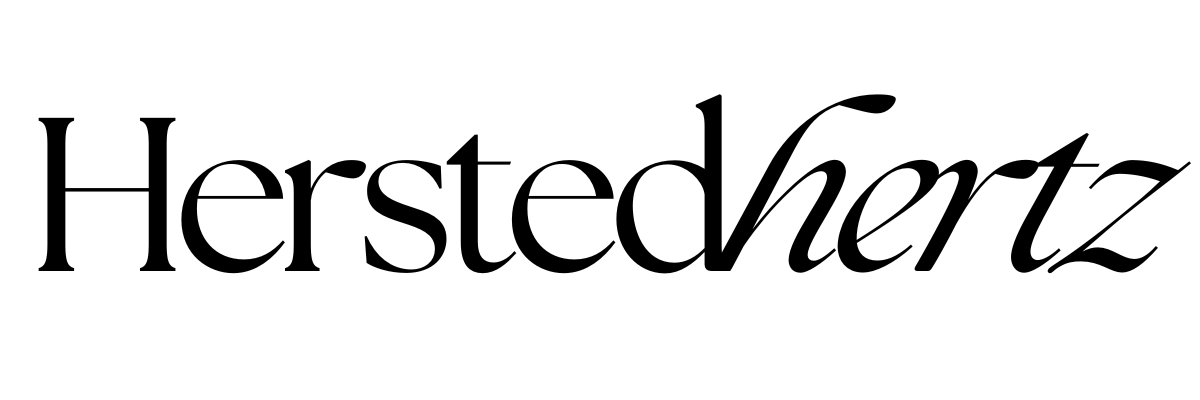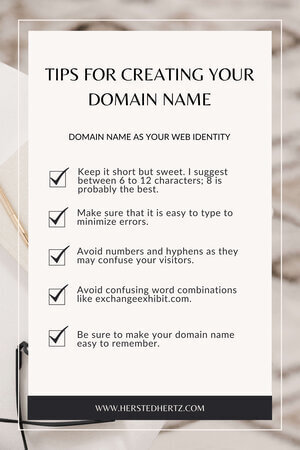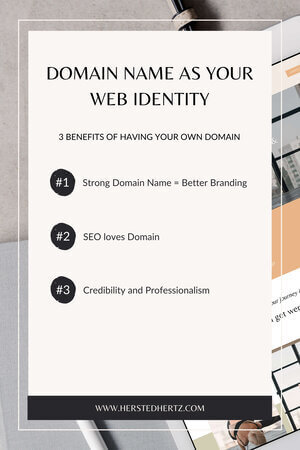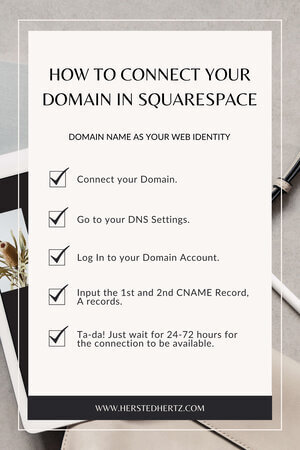How to Connect your Domain to Squarespace in Less than 10 Minutes
So you decided to use Squarespace as your website builder and hosting site? Yay! Many people trusted Squarespace, especially if you own a small business or a local brand. The support they provide is exceptional, and you don’t need much coding (yes, you have read it right!).
However, you don’t want to have your domain name end Squarespace.com, right? (Oh no!) Don’t know how to change it? Or You don’t see that you have to change it? Thus, this blog post is perfect for you!
Nothing’s ever more appealing than having a website that you fully named. Personally, it’s because a website that doesn’t have an affiliate end in its domain name makes it look well established, legitimate, and independent.
DOMAIN NAME AS YOUR WEB IDENTITY
A domain is as similar as the physical address of your website.
Just like a GPS needs a street address or zip code to provide the directions, a web browser requires a domain name to connect you to a website.
For example, your name is Rory Gilmore (Yas!), then you purchase your domain name as RoryGilmore.com. Yet, many people have the same name as yours, but no one can have the same domain name on the internet. Now, you own that domain name, and nothing can take it from you (even Lorelai!) unless you decide to stop it.
So let’s talk further about domains, the benefits of having your own, some tips and tricks, and of course, how to connect it in Squarespace!
3 Benefits of Having Your Own Domain
#1: STRONG DOMAIN = BETTER BRANDING
Nowadays, especially since the pandemic happened, people are almost on the internet 24/7. Having your own domain name will make it easier for people to remember your brand. They can just search it in google, and it will appear quickly. A good domain name will flaunt your website on the internet, just like how boutiques show their products at their window. Meaning you’ll attract more customers!
#2: SEO LOVES DOMAIN
In my previous blogs, I talked a LOT about SEO. SEO literally decides whether people will see you or not. Here’s the thing, domain name will make or break your SEO. Having your OWN is really a plus for SEO, but relying upon your website builder’s domain will likely disappoint SEO.
Your domain name will become more visible in search engines like Google as you grow your company and expand your website. With better content, you can attract more customers (yay!).
#3: CREDIBILITY & PROFESSIONALISM
To tell you, trust is the core value to build a strong relationship with your clients. Websites having their own domain name creates a reputation online that your website is professional and established. Of course, if your website looks the real deal, they will trust not only your brand but also your services.
Tips for Creating Your Own Domain Name
Keep it short but sweet. I suggest between 6 to 12 characters; 8 is probably the best.
Make sure that it is easy to type to minimize errors.
Avoid numbers and hyphens as they may confuse your visitors.
Avoid confusing word combinations like exchangeexhibit.com.
Be sure to make your domain name easy to remember.
Want to know more? You can read this fantastic article on the different types of domain names.
Connecting Your Own Domain In Squarespace
This is it! Now, I’ll walk you through how to connect your domain in Squarespace.
STEP #1: CONNECTING YOUR DOMAIN
First things first, you need to check the availability of your chosen domain name before purchasing it in Squarespace or other third-party websites (like GoDaddy, Siteground, or Flywheel).
Navigate to Home Menu > Settings > Domains.
Select Use a Domain I Own
In the Enter Domain area, type the entire domain name you're connecting, then select the arrow.
Select Connect Domain.
Select Third Party Provider > Connect Domain.
Click Ok.
STEP #2: GO TO YOUR DNS SETTINGS
Open your “Domain Overview” window for your reference for the following steps.
STEP #3: LOG IN TO YOUR DOMAIN ACCOUNT
In another window, go to your domain account and navigate where you can find your DNS settings.
STEP #4: INPUT THE 1ST AND 2ND CNAME RECORD, A RECORDS
For more detailed instructions, read this.
STEP #5: TA-DA! JUST WAIT FOR 24-72 HOURS FOR THE CONNECTION TO BE AVAILABLE.
Extra Tips!
Squarespace made specific instructions for some domain providers, and I linked and compiled them for you; just click the link, and you’re good to go!
Reminder: Note that purchasing your own domain is only applicable on paid plans of Squarespace. So don’t forget to buy a plan here.
VOILA! NOW YOU KNOW HOW TO CHANGE YOUR OWN DOMAIN NAME. YOU ARE NOW READY TO FLAUNT THAT DREAM WEBSITE OF YOURS, YAY!
Don’t forget to leave a comment of your own website’s link; we’re thrilled to see it!
Related:
Bonus content!
Website building is really a long process, and sometimes you can get lost.
Mind you, that’s the only start; it’s a different story on how to develop and grow your business on your website. Yes, it’s also expensive, that’s the reality that’s why you really need to put your heart and effort in every detail so that it’s all worth it. This is a daily reminder that you need to drink water and stretch every 20 minutes while working in front of your laptop. I know that back pain and eye strain hurts, so don’t forget to take care of yourself too!
If you liked this post, Pin it to Pinterest!
For more information, visit this post by Squarespace.